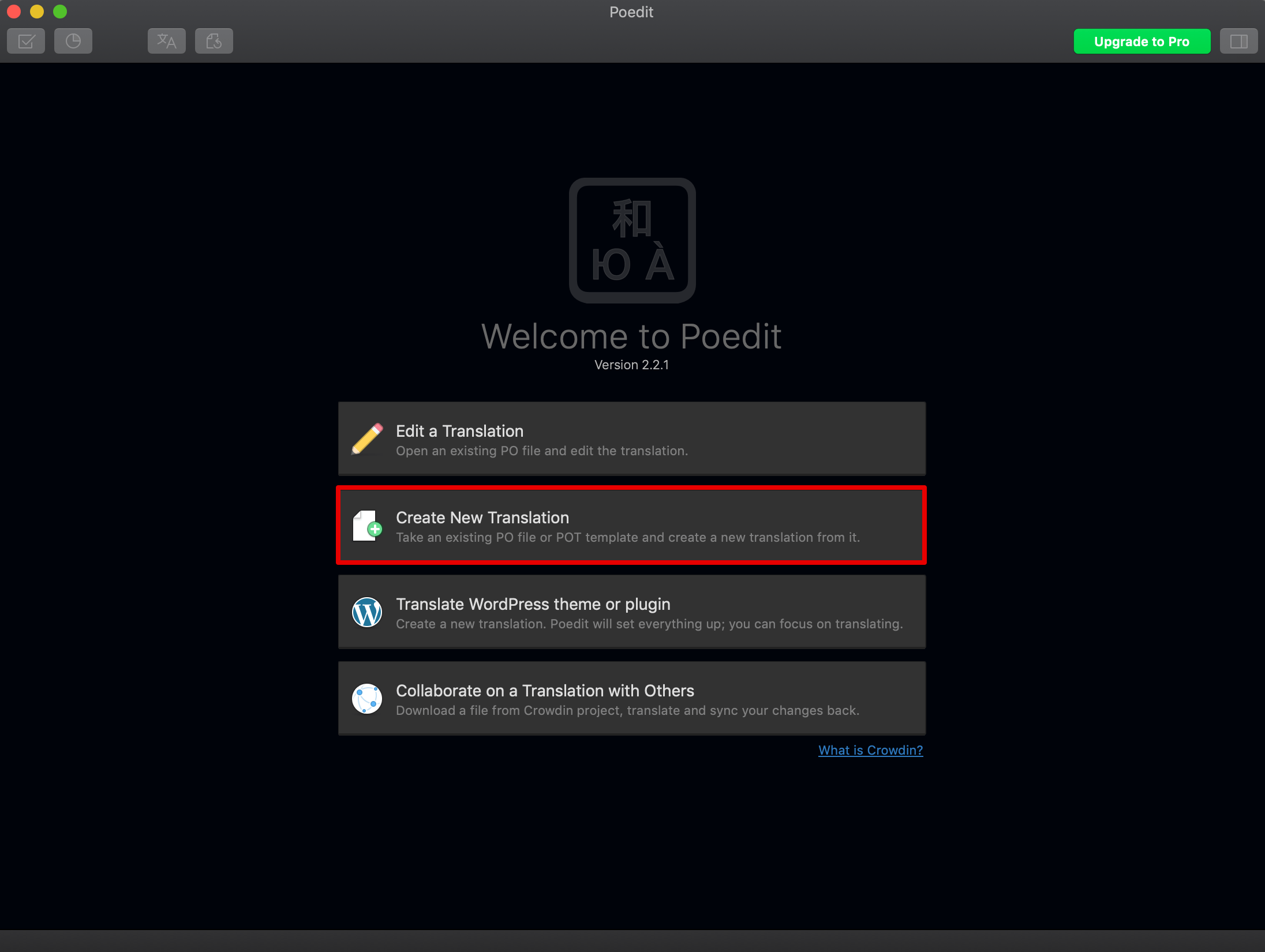Wealty theme comes translation-ready. Instead of making you create a file containing the human-readable text from a particular theme, we’ve included that file with the theme itself. All that’s left is performing the actual translation, which is where you (or a professional translator) come(s) in.
We’re about to show you how to translate our themes. But first, let’s examine the three types of files involved in the translation process: .pot, .po, and .mo.
Files that enable translation
Here’s a quick rundown of the three file types and what they contain:
.pot: This file is a “portable object template” that contains all of the text to be translated. Since it’s just a template, it serves as the basis for your translation. It doesn’t contain the translations themselves..po: The “portable object” file contains the original text and the translations. It’s the file we’re about to show you how to edit..mo: This is the “machine object file.” When your translation is complete, you will convert or export your .po file to this file type so that WordPress can use it.
Now let’s go over how to translate Wealty WordPress theme to another language. We’ll show you how to translate the theme to Spanish – Peruvian Spanish, to be precise!
Translating theme
Wealty theme comes with a .pot file. If you’re not translating one of our themes and you need to generate a .pot file for a different theme, refer to this example in the WordPress Codex. Let’s get started by downloading a free translations editor.